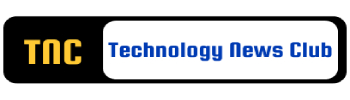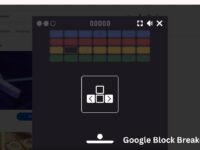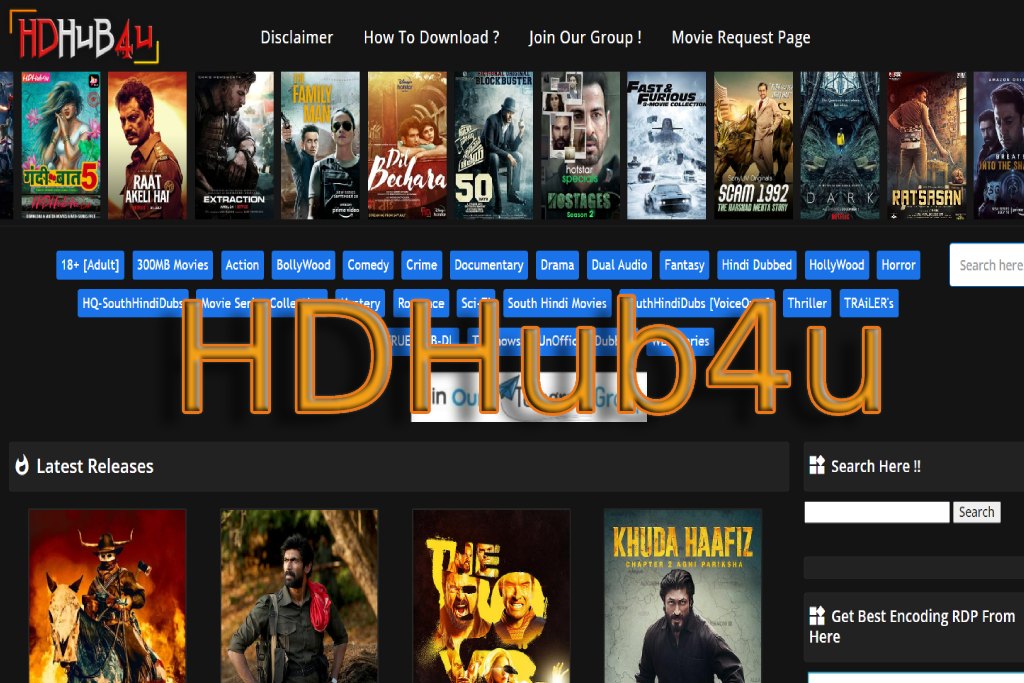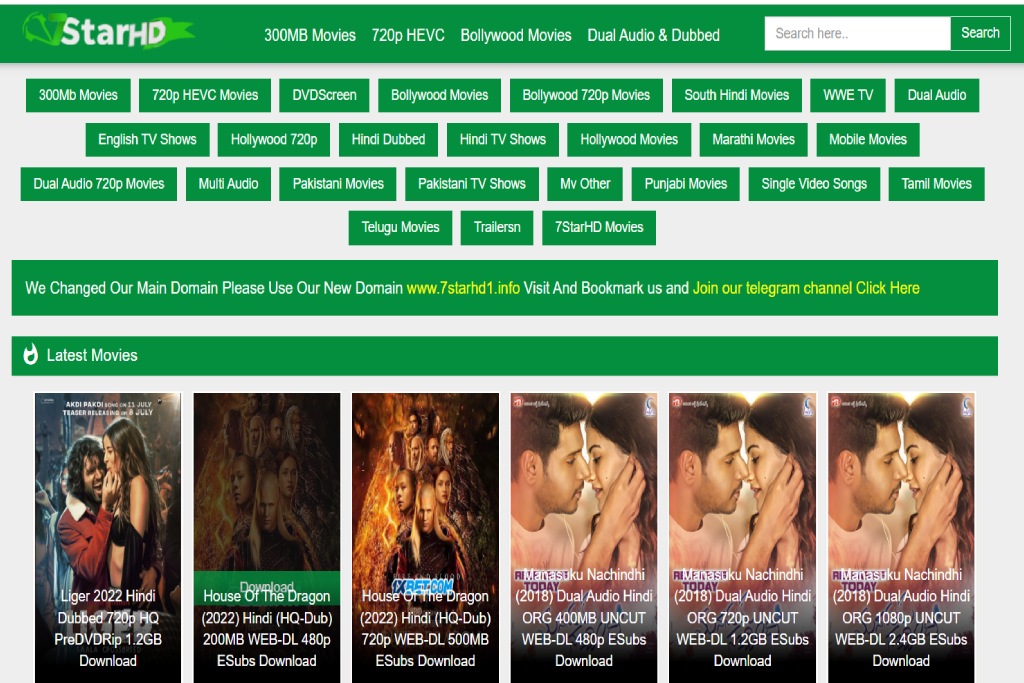How To Use Screen Recording To Improve Your Productivity With iTop Screen Recorder
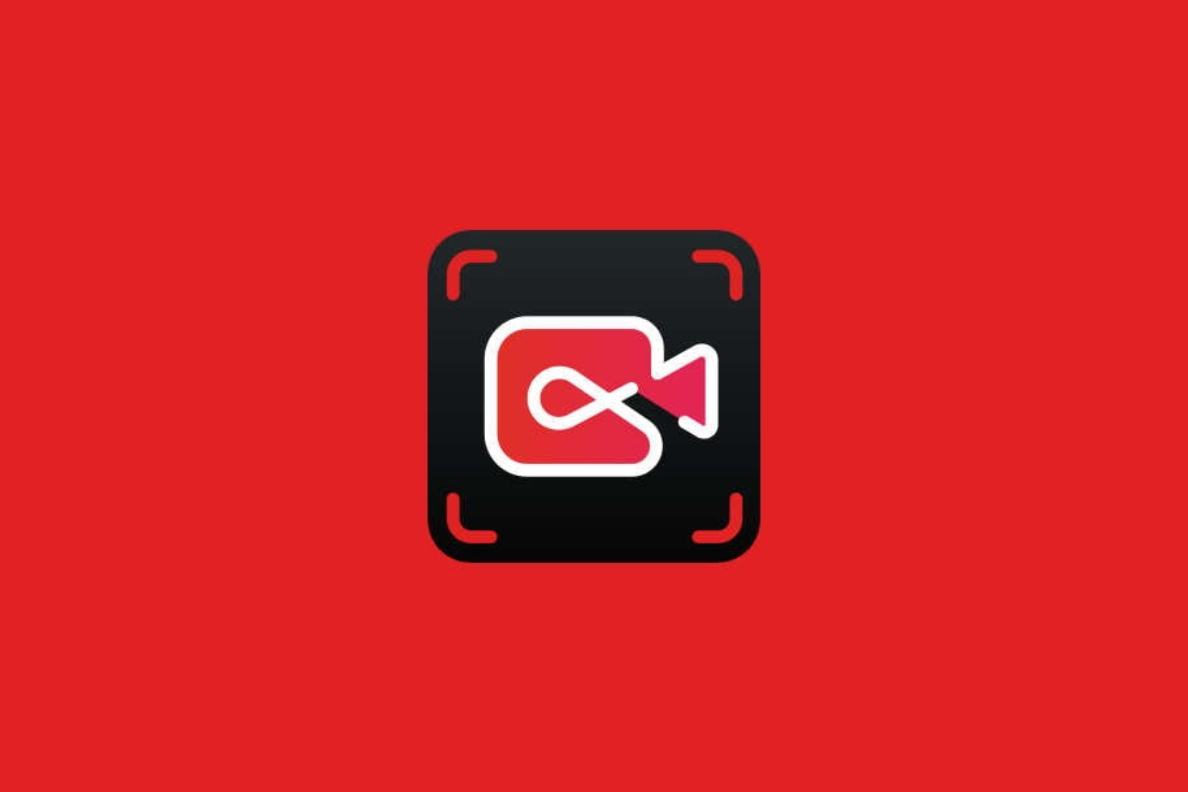
Today, being efficient is crucial because everyone seems to be pressed for time, and informatics is a very significant part of our daily lives. Among many aspects, one that can be very useful when it comes to working effectively is screen recording
No matter if it is a tutorial, procedures, or when having to explain something to team members, a screen record can be very helpful. In this article, we will further discuss how to increase your productivity with the help of screen recording aided by iTop Screen Recorder.
Table of Contents
What Is Screen Recording?
Screen Recording refers to an activity whereby all that is done on the computer screen is recorded. It can be any movement like videos, voice recording, and even the movement of the cursor on the computer.
Screen Recording is beneficial in many cases, for instance, creating instructional videos, recording webinars, recording a bug in a software application and so much more.
Why Use Screen Recording?
Enhanced Communication
Screen recording is more beneficial as it can sometimes easily explain the information which would take hundreds of words or images.
Communication is facilitated and it enables you to demonstrate clearly what you want to convey thus minimizing instances of ambiguity.
Time-Saving
You can save time instead of typing detailed email responses or documents and create a screen recording of you explaining a procedure or your opinions.
Documentation
They can be used to capture specific meetings, presentations, or even some complications about specific software applications as this will help in the future when one has to refer to them.
Training and Tutorials
Screen recordings are very helpful in teaching materials and tutorials because of the visual and audio presentation.
Overview & Installing Of iTop Screen Recorder
The software is called iTop Screen Recorder, as it is one of the most effective programs for screen recording. Here’s a step-by-step guide to help you get started:
1. Download And Install iTop Screen Recorder
- Go to the iTop Screen Recorder official website and get the program.
- Finally read the installation guide that is provided for the software’s installation on the computer.
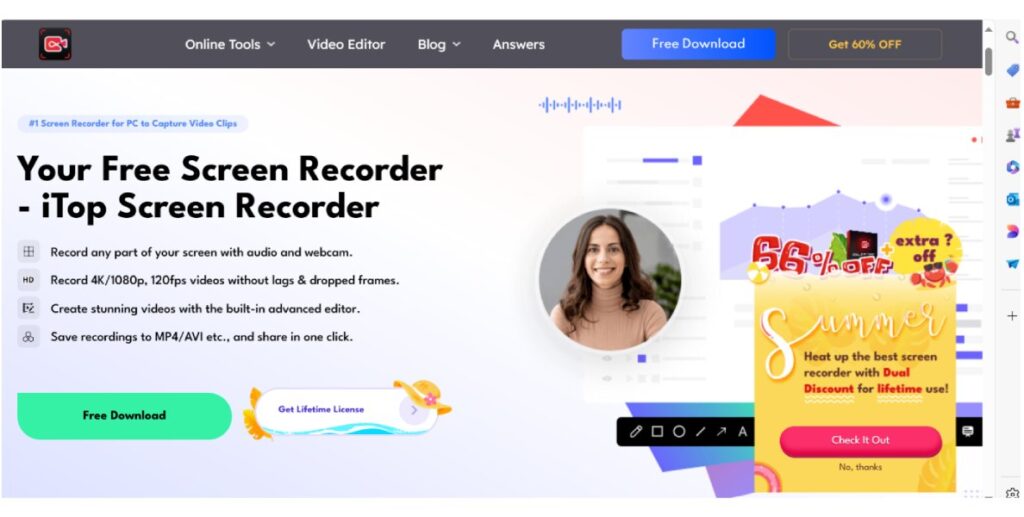
2. Launch iTop Screen Recorder
- To perform the steps, first, open the iTop Screen Recorder application.
- You will get a clean and hospitable user interface where you can begin to record with little effort.
3. Configure Recording Settings
- Select Recording Area: Select a mode to record the entire screen or a specific window or define the size of the custom area. It can enable you to shift your attention to the most important areas of the display.
- Audio Settings: For recording you have choices: record system audio only, record microphone audio only, or record both system and microphone audio. This can be used to add a voice-over or to record sound from your computer.
- Webcam Overlay: If you wish to have a webcam overlay in your video, then you can use this option in the settings menu.
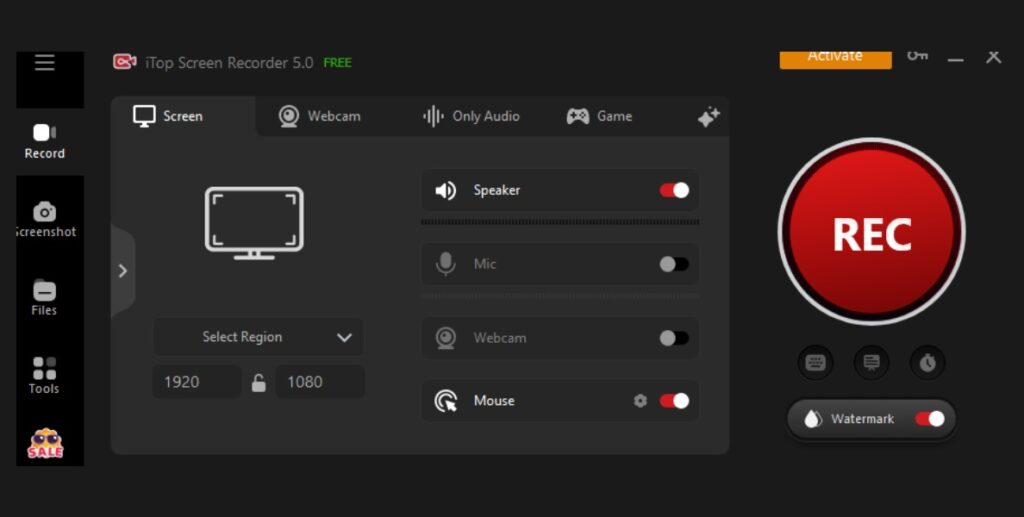
4. Start Recording
- Over to the taskbar, there is a red button with the label “Record”, use this to capture your screen. There is an ability to begin, pause, or stop the recording process from the rather comfortable keyboard.
- During the recording session, you can capture the screen and make notes of some important points.
5. Share Your Recording
- Once finished save your recording in your desired format and resolution. About the file formats, iTop Screen Recorder supports MP4, AVI, and FLV.
- Recording material can be instantaneously sent by email, shared or posted on social platforms, or transferred to cloud applications. It also simplifies instances where you can be working in a team or when making general posts of tutorials to a larger platform.
Advanced Features Of iTop Screen Recorder
iTop Screen Recorder is packed with advanced features that can further enhance your productivity:
- Scheduled Recording
Schedule a record at a particular time to record and stop recording at that given time. This is quite helpful for archiving webinars or online meetings in which one may not need to be present.
- Custom Watermarks
Include text overlays to your recordings so as to promote the company’s products, services, or any other content creating it private.
- Mouse Effects
One feature that helps to make your recordings more interactive is the ability to emphasize the mouse movements and clicks.
- Audio Noise Reduction
The feature cuts out background noise in your recordings thereby improving the general sound quality of your recordings.
Tips For Effective Screen Recording
- Plan Your Recording
Decide what you want to make people see and hear before you start making your show. This will help you make a professional recording of what is to be said and in so doing, avoid the creation of a lot of confusion.
- Keep It Short And Focused
Ideally, you should ensure your recordings are short and to the point and revolve around the main ideas only. This will ensure they are more interactive and easier to comprehend.
- Use Annotations
Annotations should be used to draw attention to such content and navigate the viewers through the recording.
- Test Your Setup
Before you begin your recording you must check if your audio and video configurations are correct.
- Practice
It is recommended to record a few times as this will help you to find the best and right method to record.
Conclusion
Screen recording is a versatile tool that can significantly enhance your productivity. With iTop Screen Recorder, you can easily create high-quality recordings to improve communication, save time, and document important information. Whether a beginner or an experienced user, iTop Screen Recorder offers the features and flexibility you need to create effective screen recordings.
By following the steps and tips outlined in this article, you’ll be well on your way to using screen recording to boost your productivity. So, download iTop Screen Recorder today and start exploring the benefits of screen recording!